IrfanviewSetup Setup
Insert the CD-ROM into your drive. If your PC has the auto-notify option on, Windows will open a small window defaulting to an option to "Open folder to view files using Windows Explorer" -- click the OK button. If the auto-notify option is not on, you will have to start Windows Explorer manually.
Using Windows Explorer, navigate to the the Irfanview folder on the CD-ROM. There are two programs that are required: Irfanview (iveiw398.exe) and the Irfanview plugins (irfanview_plugins_398.exe). First double-click iview398.exe to install Irfanview. Follow the installation instructions and click Agree, OK, Next as required. If Irfanview starts automatically at the end of the installation process, close it so the plugins can be installed.
To install the plugins, go back to the Windows Explorer window and double-click the file irfanview_plugins_398.exe. Again, follow the installation instructions and click OK or Next as required.
Start Irfanview by double-clicking the desktop icon. The default window background is black. To change the background window color to something that will better complement pictures of rocks, click on the menu Options tab, select Properties, and then click on the Viewing tab. Next click on the Choose button to display a color chart.
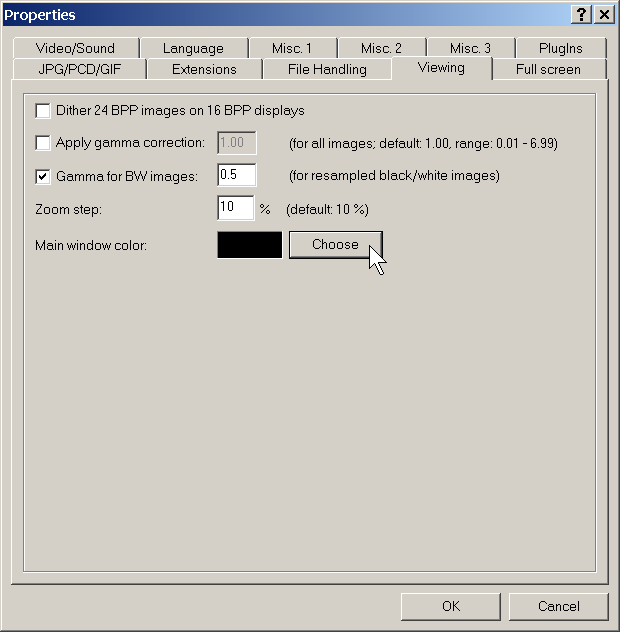
Select a background color you like or enter the numeric values for Red, Green, and Blue in the respective fields. The colors entered (245, 222, and 179) correspond to the HTML color called wheat. Click the OK button.

The pixel width and height of the digital images from your camera will usually be much larger than the pixel width and height of your PC monitor. Test this by using the menu bar File, Open to open a file dialog window. Open an image. If horizontal and vertical scroll bars appear, the image size is larger than the monitor size. To tell Irfanview to automatically shrink the image to fit the size of your monitor, choose the menu bar View tab, then Display Options, and then fit only big images to window. It is also a good idea to set the option to Use "Resample" for fitting. When complete, your options should look like those shown below.
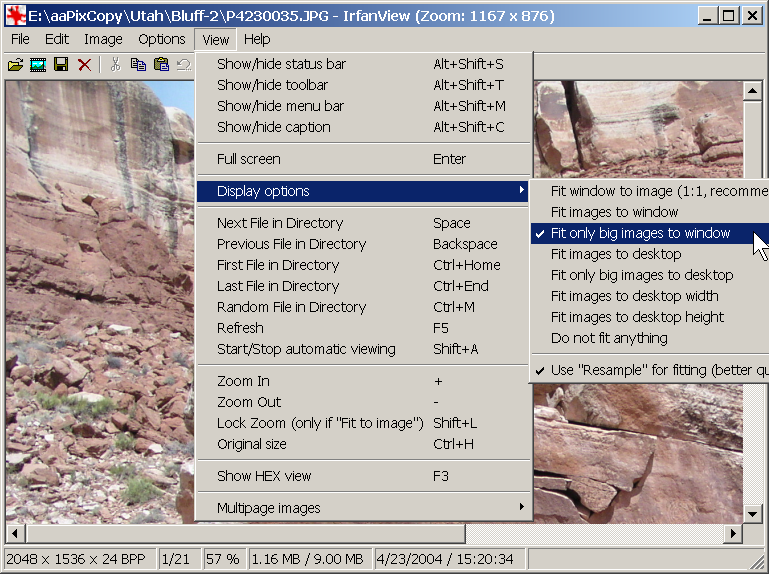
The primary reason for install Irfanview is to use the JPG lossless rotation feature. To access this feature, use Irfanview to view an image that needs to be rotated and then click Options on the menu bar, and then choose JPG Lossless Operations. Choose options similar to the following to rotate an image 90 degrees.
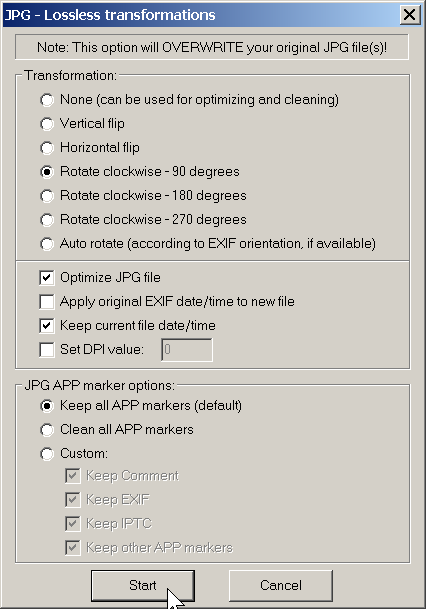
 DigitalRockArt Wiki
DigitalRockArt Wiki